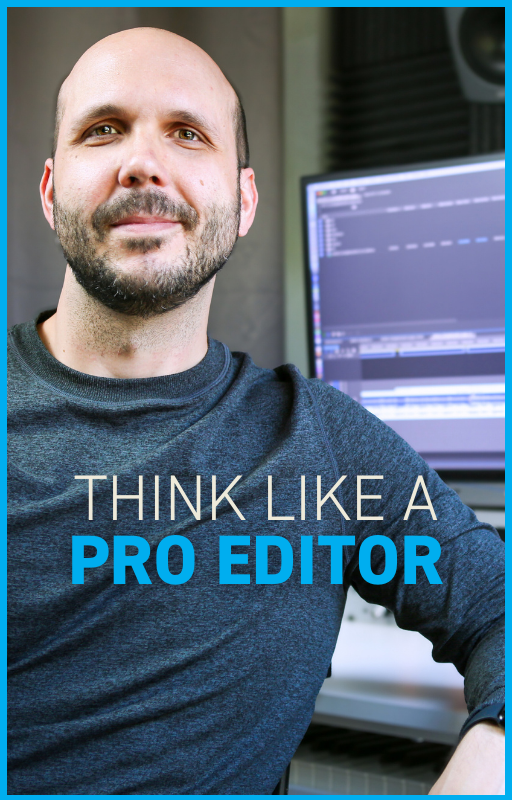How to Quickly Adjust Audio Loudness in Premiere Pro (2024)
Apr 06, 2024In this article I’m going to explain what audio loudness is and I will show you the best tool for making sure all of your audio mixes meet the loudness requirements for content platforms like YouTube.
According to Wikipedia, "Loudness" is the subjective perception of sound pressure. The standard measurement for loudness is LUFS, which stands for Loudness Units relative to Full Scale. By standardizing loudness, content platforms ensure the viewer has a consistent experience as they go from song to song or video to video. Each platform has its own specifications, but for this example let’s use YouTube: they require content to have a true peak of -1.0 db and loudness of -14 LUFS.
Now, if you upload a video to YouTube and your loudness does not meet these specifications, they will not reject your video. If your audio is too loud, they will turn down your audio. And if your audio is too quiet, it will remain quiet. So, instead of leaving your audio in the hands of a content platform like YouTube, I recommend using a plugin to get your loudness levels right before you upload or deliver.
While there are several options out there, my favorite is WLM Plus Loudness Meter by Waves. At the time of this writing, it costs $35.99.

Once you purchase and install the plugin, re-launch Premiere Pro, open your audio preferences, and click "manage audio plug-ins", then on the next panel click scan for audio plugins. Your new plugin should pop up.


Now, go to your project and make sure your audio panel is open. When you click to add an effect, you should see your new plugin as an option.

Simply apply the plugin at the end of your chain on the mix channel of your Premiere Pro timeline. For this example set the preset to YouTube. Turn on the true peak limiter - this places a hard limiter so your audio will not extend past -1db, which is one of YouTube’s guidelines.

Place your playhead at the start of your program and let it play through in real time.

This is key - the plugin must "listen" to your full program in real time in order to help you make the right adjustments.
Once complete, press the trim plugin - this will adjust the overall audio level the perfect amount to meet the loudness requirements. In the case of our test, the trim will lower the overall volume by .7 db. Let’s test the results by clicking "reset" and playing our program again in real time. You’ll see that the long-term loudness and true peak are now optimized for YouTube.

Note that this same process works for other content platforms like Netflix or broadcast TV. Simply check the delivery guidelines for your project and select the corresponding preset on your WLM Loudness meter.
For only $36 and a few extra clicks per project, you can always deliver at appropriate loudness from here on out.

Austen is an ADDY award-winning film & commercial editor with over 20 years of experience. He has worked with global brands like Meta, KPMG, SAP, and Christianity Today. His PSA work has championed causes like school safety (with Matthew McConaughey), driving safety, and anti-tobacco. A thought leader in the editing field, his online lessons quickly amassed over 100K views after launch.