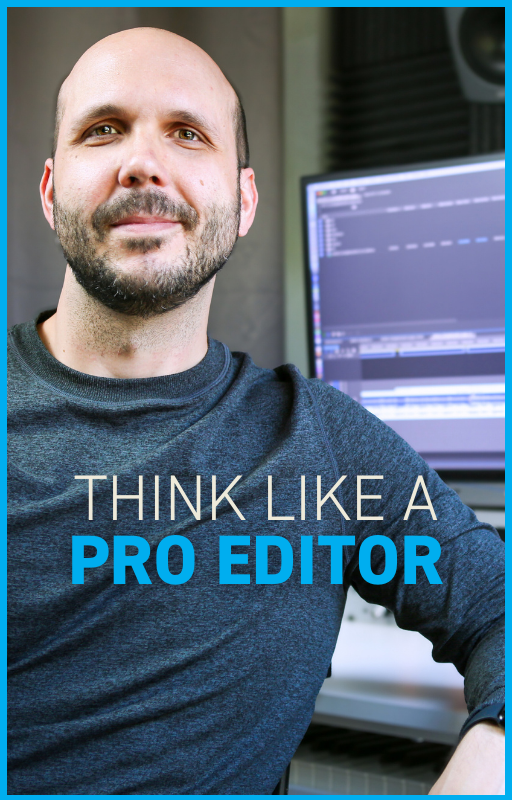These Simple Editing Export Settings Will Save You
Jun 29, 2024We’ve all been there. You deliver an editing project for a client. A few weeks go by and you need to clear some space off your drives so you go to delete their raw media. And the MOMENT you hit the delete key an email pops up from the client requesting a revision and all you have saved is the final H.264 QuickTime.
Throughout my 20-year career, this has happened to me more times than I can count, so I developed export settings that allowed me to delete raw media, while still being able to complete 99% of revision requests (even if it was weeks, months, or even years after delivery and the raw media was long gone).
Context is key, so I’m going to explore the settings through the most common revision request. I’ll be using Premiere Pro, but these settings will also work on Final Cut Pro and DaVinci Resolve. Let’s dive in.
Setting 1:
Let’s say your client originally had you deliver for web (hence that H.264 QuickTime you had saved). But now they have an opportunity to deliver their project to play in theaters. So what’s the issue with the H.264 file? Well, it’s compressed and it’s not ideal to create a new deliverable from a file that’s already compressed. What you need is a master quality file from which you can make a new deliverable. So the first key to my export settings is to export as Apple Pro Res 4444. This is a master-quality setting and, with it, you can make new deliverables for your client.

Setting 2:
Now let’s say the client also needs you to revise a graphic in the video. Since they’re showing it in theaters, they have a new offer for the audience that they need to include at the end. So what’s wrong with that H.264 you have? Well, the final graphic is baked into the video, making it impossible to switch out the end graphic. So the next export setting is a CLEAN version of their video. That means you disable all graphics in the sequence prior to export. That way you can add new graphics over the top of the video if requested later.

Setting 3:
Even though they’re adding a new end graphic, they want the original graphics to remain throughout the video until the ending. So in addition to the CLEAN export you just completed, we’re also going to export the graphics separately. So disable all video clips except for the graphics and export the file using Apple Pro Res 4444 with Alpha. This will preserve the transparency of the graphics so you can lay it over CLEAN export. Between the two, you will be able to update any graphics.

Setting 4:
Lastly, the client needs you to cut in a new voice over to match the new end graphic. So what's wrong with your H.264 file? Well, the voice over, music, and sound effects are all mixed together, making it impossible to isolate the voice over. And the audio is compressed. Just like video, you don’t want to make new deliverables from files that are already compressed. So for the next export setting, we’re going to isolate just the music and export that uncompressed at 48/16. We’re going to isolate the sound effects and export that at 48/16 and finally the voice over at 48/16. These are known as audio splits or stems in the audio world.



Now imagine these notes come in on a project, but you had followed these instructions. There’s no raw media, but you have these files:
1. A Pro Res 4444 Clean (Video Only)
2. A Pro Res 4444 with Alpha (Graphics Only)
3. 48/16 WAV file (Music Only)
4. 48/16 WAV file (SFX Only)
5. 48/16 WAV file (Voice over Only)

Keep these five files for every project that you finish and you'll be able to complete 99% of client revisions that come in! Just bring them into your timeline, make the required adjustments, and send off the new file to your client.


Austen is an ADDY award-winning film & commercial editor with over 20 years of experience. He has worked with global brands like Meta, KPMG, SAP, and Christianity Today. His PSA work has championed causes like school safety (with Matthew McConaughey), driving safety, and anti-tobacco. A thought leader in the editing field, his online lessons quickly amassed over 100K views after launch.